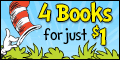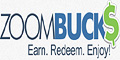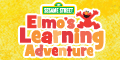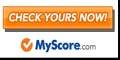Browser Settings and Setup (Internet Explorer & Mozilla FireFox)
The freebie sites that you will be going to will use what are called cookies to keep track of progress with the offers you do, and to ultimately give you credit for completing those offers. Therefore, it is extremely important that there is nothing in the way that would cause the cookies not to work properly. Unfortunately, there are several things that can get in the way. Browser settings, Firewalls, Virus protection (especially spyware programs), and old cookies are the four things you need to worry about the most. You will also need to turn off the Pop-up Blocker on your browser, as many of the offer sites use them. Generally, firewall and virus protections will allow cookie activity, but some will not. It is my suggestion here that you turn off virus protection and lower your firewall just before going to a freebie site to complete your offers. In most cases, this is really not necessary, but it does aggravate to find out the hard way that your virus protection, spyware, and/or firewall blocks or disables tracking cookies (which are what the freebie sites use). There will be more on that later. But first we need to make sure your browser is set up properly.
Setting up your internet browser is probably the single most important thing that you will do to make your life happy while doing freebie sites. The main thing here is to do it right. Cookie handling with Microsoft Internet Explorer is more tricky than with Mozilla FireFox, and quite frankly, most people have much less problems crediting with FireFox than Internet Explorer. However, both browsers will work if set up properly. As for other browsers, they are not recommended at all, as their cookie handling is a wildcard and probably cannot be trusted to allow proper crediting. That doesn't mean that they won't work, and you're welcome to use which ever browser you choose. But again, they are not recommended and will not be supported here.
Internet Explorer (IE) Setup
All of your setup for IE will all be done in your Internet Options. To get there, go to the menu bar at the top of Internet Explorer and look for the icon on the far side of the page that looks like a gear (Tools), click on that icon which will bring up a box and then select Internet Options. First, select the Privacy tab on the pop-up window. There you will see a vertical slide bar. This slide bar must be pulled all the way down to the bottom. When you do, to the right of the bar it will say Accept All Cookies. When that is done, click on the Advanced button. Here, you will activate the check-box Override automatic cookie handling. Make sure that both the First-party and Third-party cookies have the Accept radio buttons clicked on. Finally, make sure that Always allow session cookies is checked on. When you have made sure of all this, click OK. Second, make sure that the Turn on Pop-up Blocker is NOT checked (OFF). Click OK again. Congratulations! Your browser is now set up to allow cookies and pop-ups, which you will need to green a freebie site with ease! Once you have set these, they will not need to be changed again, unless your Internet Explorer is updated by automatic updates.
Mozilla FireFox Setup
FireFox is far easier to set up than IE. And again, it is recommended here that you might want to try this browser if you have any problems with your Internet Explorer. You can find FireFox by clicking here. As for set up, go to the menu bar at the top of FireFox and click on Options . From here, select the Privacy tab. On that tab, you will see History, click on the drop down menu that says Firefox will and choose use custom settings for history. Make sure that the boxes beside accept cookies from sites and accept third-party cookies is checked. You will want to "Keep until:" they expire. Now, go to the Content tab instead of the Privacy tab, and un-check Block pop-up windows. Then click on OK. Complete! You are now ready to green with the best of them! You should not have to change or adjust these settings ever again, unless you get a FireFox update.
Disabling Virus/Spyware Protection and Windows Firewall
(Optional, but Recommended)
First, disable your Windows Firewall. Usually, this is done through the Control Panel. Go to the Windows Control Panel and select Windows Firewall. From there, just click the radio button OFF and then click OK. This will usually send up the flares on your computer, in the lower right corner of your screen. Just close the pop-up warning message, but remember to turn the firewall back on after you are finished on the freebie site. Some virus protection programs use their own firewall, and the Windows Firewall may already be OFF. If that is the case, just skip this part, and continue with the disabling of your virus/spyware protection program.
Second, turn off your virus/spyware protection. This varies. Most virus and spyware protection software have an icon on the task bar, usually in the lower right-hand corner by the clock. Please read your virus and/or spyware protection software documentation on how to turn off the protection. Once you do, you will probably once again send up the flares. Once again, close the pop-up warning message. This is only temporary, and you should turn it back on as soon as you are done with the freebie site.
Note Here:
If you are just too uncomfortable with turning off your computer protection, you can try doing a freebie site with them on. That is up to you. They can possibly delay or prevent you from getting your credit for offers, but maybe not. There is a website utility available which will allow you to test if cookies are active, but this will not guarantee that the virus protection and firewall will not block some tracking cookies that may be needed to green. To test your browser cookie activity, click here.
Deleting Old Cookies
Now that your browser is set up correctly, you will need to know how to delete your cookies. This must be done each and every time BEFORE you Log In to a freebie site to do offers. This is very important! Otherwise you may not get your credit for the offers you do. Old cookies stay in your browser usually until you manually delete them. They can clog-up, or confuse newer cookies, or even the freebie site itself with regards to giving you proper credit for the offers you have done. However, you do NOT need to delete cookies between each offer you do on the SAME freebie site, only between different freebie sites that you are doing them on. Here again, I will explain for both Internet Explorer and Mozilla Firefox regarding how to delete cookies.
Deleting Cookies In Internet Explorer
To delete old cookies in Internet Explorer, go to the menu bar and click on Tools, and then select Internet Options. From here, select the General tab. On this tab, just under Browsing history, click on the Delete button. Another window will open. From this window, click on the Delete cookies button. A message will pop up asking if you are sure, click on Yes.. That's IT! Close all the little windows, go to the freebie site, log in, and GET THAT GREEN!
Deleting Cookies In Mozilla Firefox
To delete old cookies in Mozilla FireFox, you will need to go to the “Clear Recent History…†menu item under “Tools†on the menu bar. The “Time range to clear:†should be set to “Everythingâ€. Then, click on the “Details†down arrow to show all of the available options. The main two that MUST be checked are “Cache†and “Cookiesâ€. The other options are optional, and not recommended. When you have made your selections here, click on “Clear Nowâ€. That’s it! Easy, huh? It’s GREEN TIME!
Other Considerations
There are a couple of other considerations that require your attention. One is the Proxy Server. If you are using AOL, MSN, or any other ISP that is considered a "proxy server", you might be able to green, but unfortunately you will not stay that way. When a freebie site does its verification prior to a payout, it will verify that you are not using a proxy server. If you are, you will be put "on hold" (you will "go red"). This is aggravating for ALL parties involved. You may have already been paid for your green, but according to the terms and conditions of the Forums, you are required to immediately pay that money back to the person who referred you. This also prevents the person who referred you from getting paid for the referral. And finally, the administration of the freebie sites have to go through a bunch of extra steps to put you on hold, and then to maybe eventually clearing you after a bunch of grief. To check and ensure that you are NOT using a proxy server, please CLICK HERE, and your internet connection will be tested. In the event that you test positive for the ISP proxy disease, please see your doctor, and request a new internet service.
Note Here
These are the websites that I mentioned above that will allow you to find Mozilla Firefox, test your cookie setup as well as give you much more information on cookies, and the Lagado Tools Proxy test. These are excellent sources of information, and should be bookmarked for future use.
What are Cookies - Computer Cookies - WhatAreCookies.com
All are excellent resource sites!